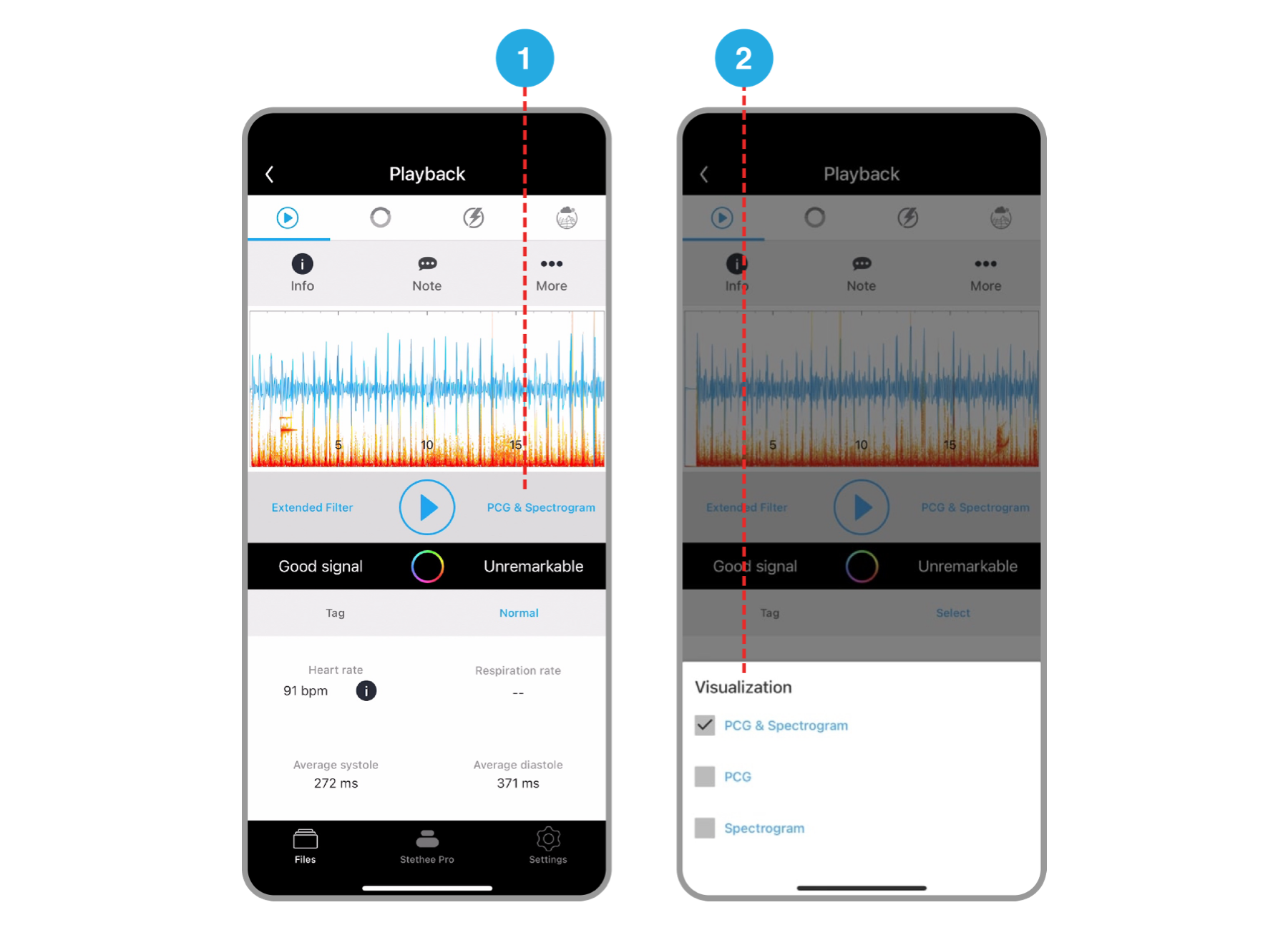- Connect To Your Stethee Pro Mobile Application
- Stethee Pro Mobile App Main Screen
- Stethee Pro Mobile App Patient Files Screen
- Stethee Pro Mobile Tutorial And User Manual
- Stethee Pro Mobile App - Stethee Pro Settings
- Renaming And Identifying Your Stethee Pro
- Record, View And Save A Sample
- Edit And Share A Patient Profile
- Assign A Quick Save To A Patient
- How To Create A New Sample Within Patient Profile
- Tag, Identify And Edit Patient Sample Information
- Modifying Filters And Visualisation On Playback
- Connect To Your Stethee Pro Mobile Application
- Stethee Pro Mobile App Main Screen
- Stethee Pro Mobile App Patient Files Screen
- Stethee Pro Mobile Tutorial And User Manual
- Stethee Pro Mobile App - Stethee Pro Settings
- Renaming And Identifying Your Stethee Pro
- Record, View And Save A Sample
- Edit And Share A Patient Profile
- Assign A Quick Save To A Patient
- How To Create A New Sample Within Patient Profile
- Tag, Identify And Edit Patient Sample Information
- Modifying Filters And Visualisation On Playback
Modifying Filters And Visualisation On Playback
- Last Published Date: July 14, 2021
Modifying Filters on Playback
To modify filters on a patient sample, select a patient sample and follow the steps below:
1. On the playback screen click on “Filter” to left hand side of the play button.
2. Select a new filter that you want to apply from the list.
The selected filter is the Active Filter during the sample capture has previously been assigned in Stethee Pro Settings (see Stethee Pro Mobile App Embedded Filters )
During Playback, you can select from one of the five filters shown in the image below.
Assigning a different filter during Playback will take immediate effect.
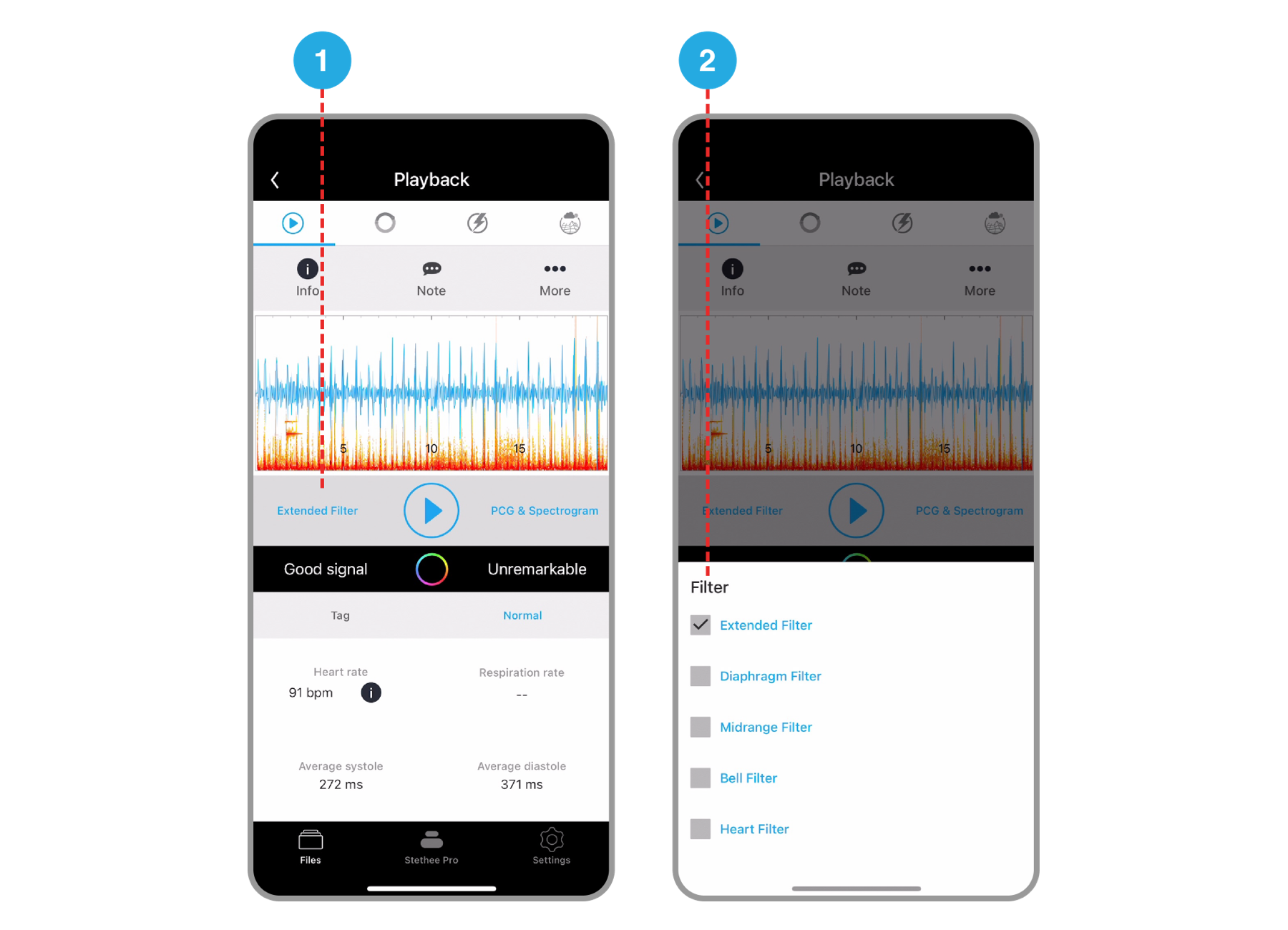
Selecting PCG and Spectrogram views on Playback
To select the PCG and Spectrogram views on the playback screen of a patient sample, click on “PCG & Spectrogram”.
The default visualization will always be a PCG and Spectrogram view.
During Playback, you can select from:
1. PCG & Spectrogram.
2. PCG only.
3. Spectrogram only.
Assigning a different visualization during Playback will take immediate effect.