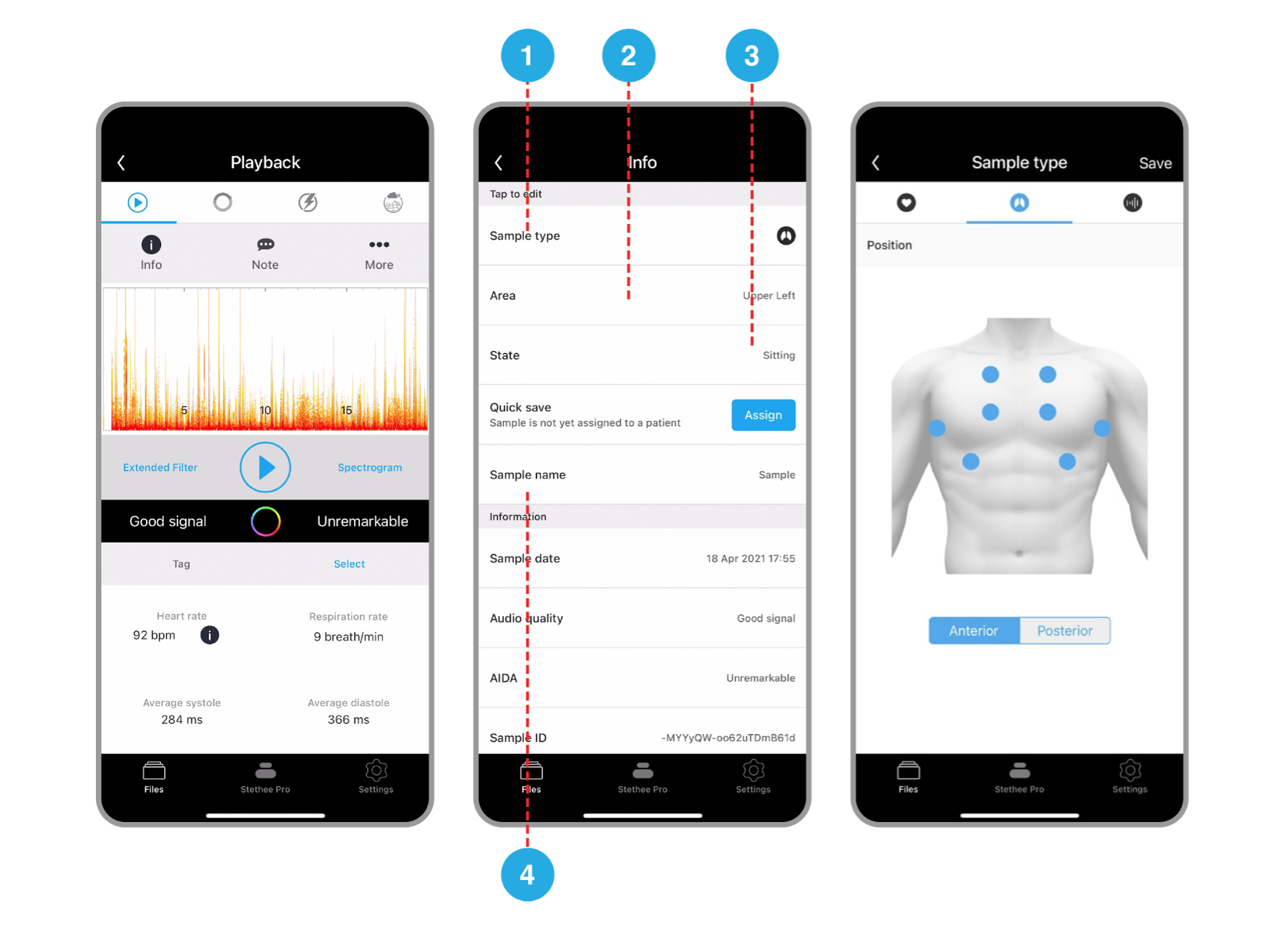- Connect To Your Stethee Pro Mobile Application
- Stethee Pro Mobile App Main Screen
- Stethee Pro Mobile App Patient Files Screen
- Stethee Pro Mobile Tutorial And User Manual
- Stethee Pro Mobile App - Stethee Pro Settings
- Renaming And Identifying Your Stethee Pro
- Record, View And Save A Sample
- Edit And Share A Patient Profile
- Assign A Quick Save To A Patient
- How To Create A New Sample Within Patient Profile
- Tag, Identify And Edit Patient Sample Information
- Modifying Filters And Visualisation On Playback
- Connect To Your Stethee Pro Mobile Application
- Stethee Pro Mobile App Main Screen
- Stethee Pro Mobile App Patient Files Screen
- Stethee Pro Mobile Tutorial And User Manual
- Stethee Pro Mobile App - Stethee Pro Settings
- Renaming And Identifying Your Stethee Pro
- Record, View And Save A Sample
- Edit And Share A Patient Profile
- Assign A Quick Save To A Patient
- How To Create A New Sample Within Patient Profile
- Tag, Identify And Edit Patient Sample Information
- Modifying Filters And Visualisation On Playback
Tag, Identify And Edit Patient Sample Information
- Last Published Date: July 14, 2021
Tagging a Patient Sample
Tagging a patient recording can be done to patient samples in My Patients, quick save samples or shared samples.
To tag a patient sample, select a patient sample and follow the steps below:
1. On the Playback screen click on “Normal” next to Tag.
2. Assign to one of the existing conditions on the list or create a custom tag. Only one tag can be assigned at any one time.
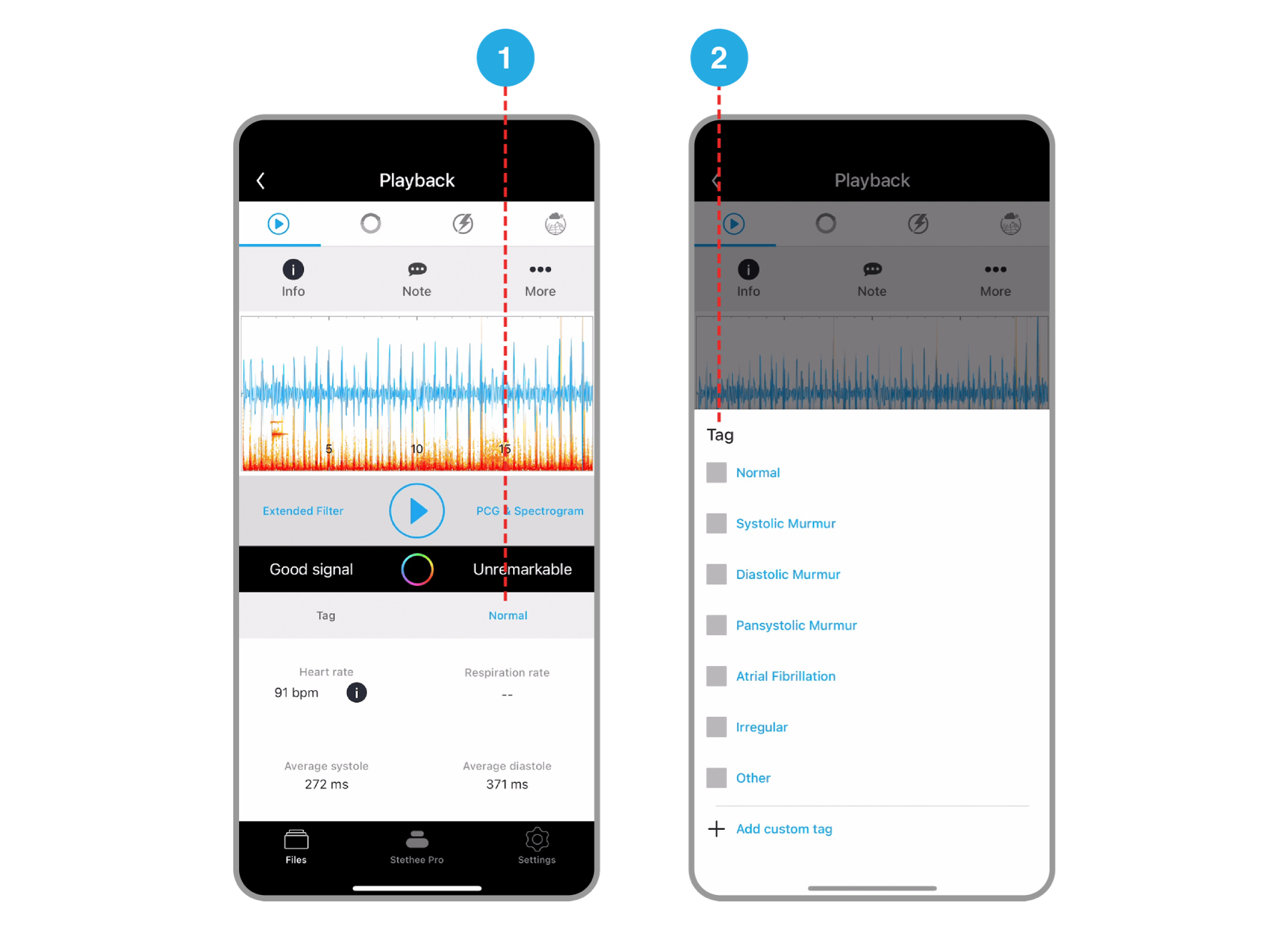
Identifying and Editing Patient Sample Information
Identifying and editing patient sample information can be done to all samples.
Select a sample and on the Playback screen, click on “Info”.
The following can be modified in the selected sample:
1. Sample type
2. Area
3. State
4. Sample name
Modifying information in sections 1, 2 and 4 will need to be saved before taking effect.